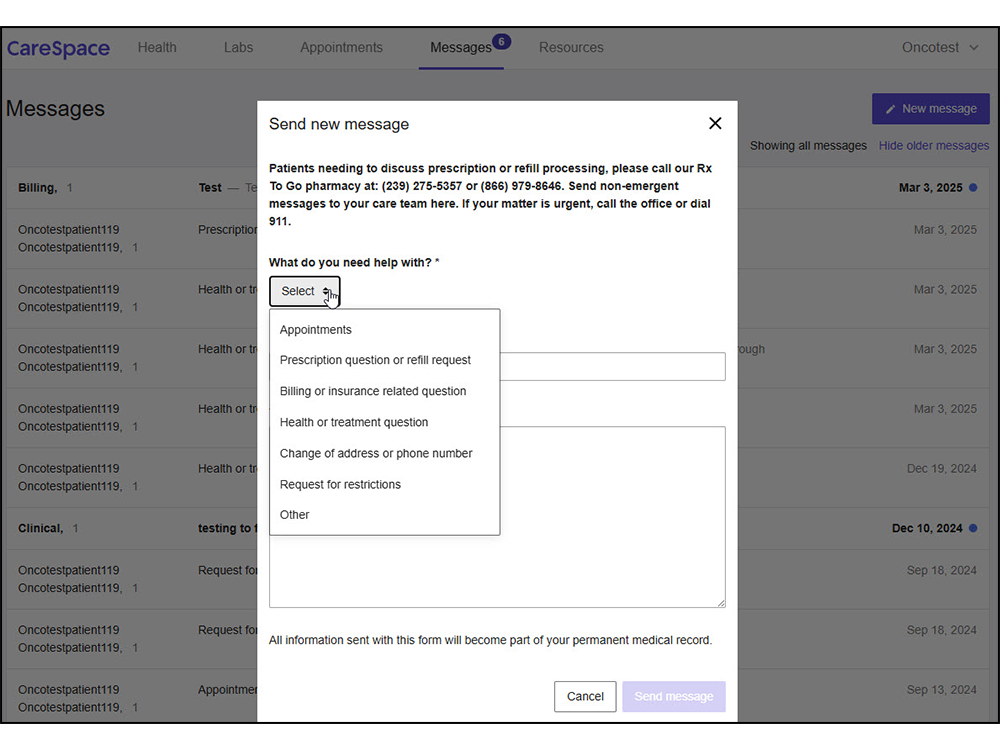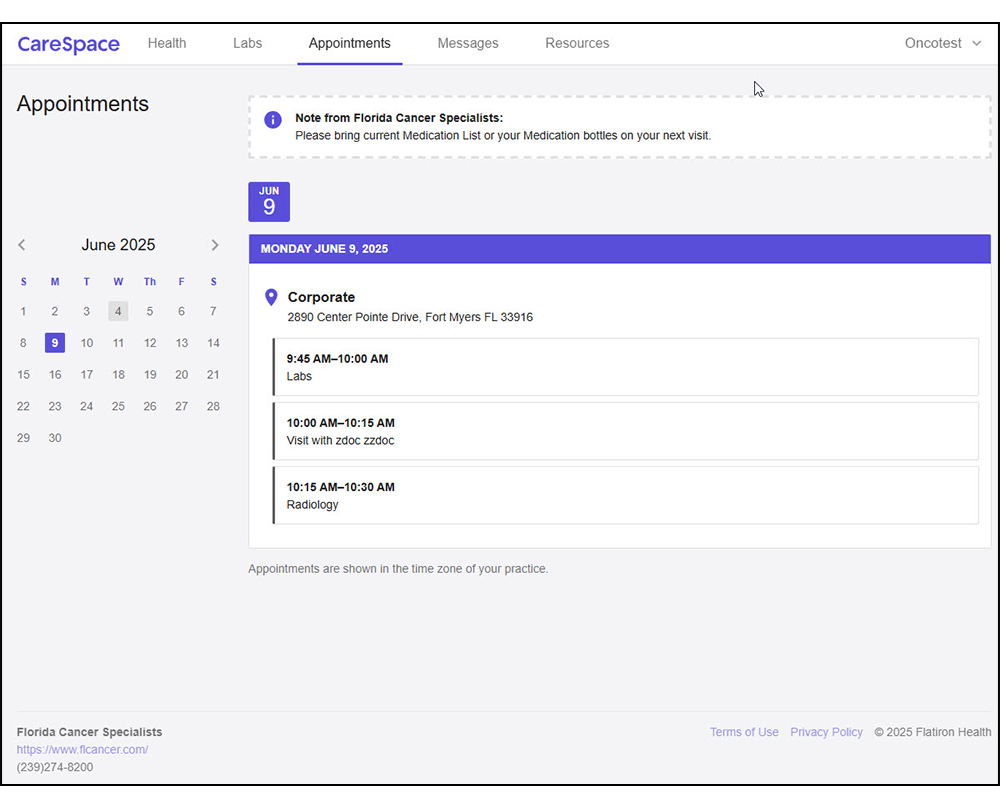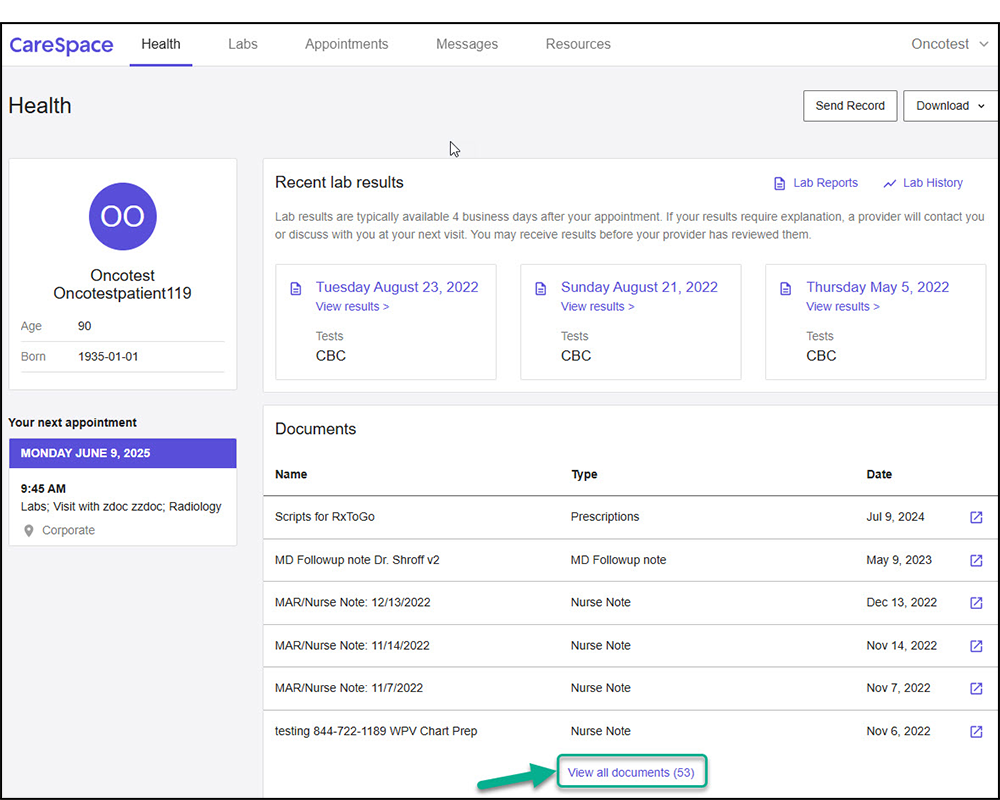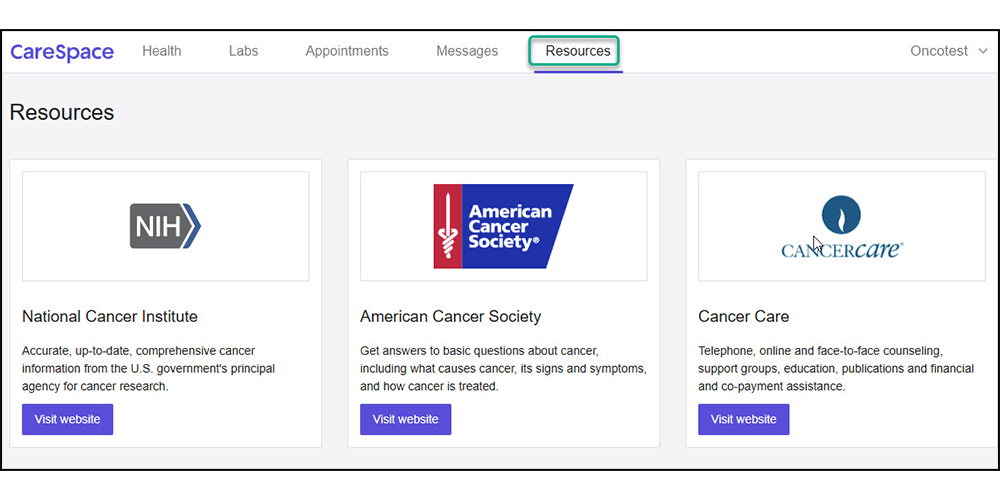How to use the FCS CareSpace Patient Portal
Welcome to the FCS CareSpace Portal
This user guide will help answer the most frequently asked questions related to the FCS Patient Portal. CareSpace allows patients and caregivers to securely view health records, communicate with clinical teams, view upcoming appointments and manage user account access.
Need Technical Support?
If you have questions about accessing the patient portal, please contact our support team for assistance.
How to Register for CareSpace
A direct invitation link is required to register for the CareSpace patient portal. This invitation is sent directly from the doctor’s office to the patient’s email address on file.
- Look for a registration invitation email from noreply@carespaceportal.com.
- Click the registration link in the email (check your spam folder if you don’t see it).
- Create a password and confirm your date of birth.
- Agree to the terms of service and click “Create Password”.
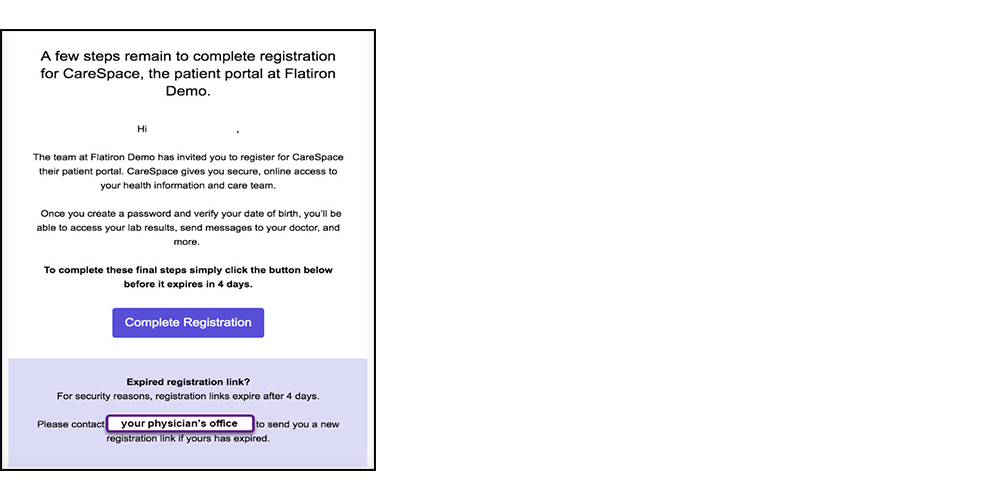
Troubleshooting: You must register within 4 days of the date your registration email was sent or the link will expire. If your link has expired, please contact your physician’s office or the user who granted you access to their portal. Do not forward the registration email to a different account; the registration link won’t work if forwarded.
Back to Top
Using Secure Messaging
CareSpace allows you to send non-urgent secure messages to your doctor’s office at any time. Messages will be answered by staff during normal business hours. If you have an urgent request, please call the office directly. If you have a medical emergency, call 9-1-1 immediately.
- Click “New message” in the upper-right corner of the screen
- Select the message category
- Include a subject line and message for your provider team
- Click “send message”
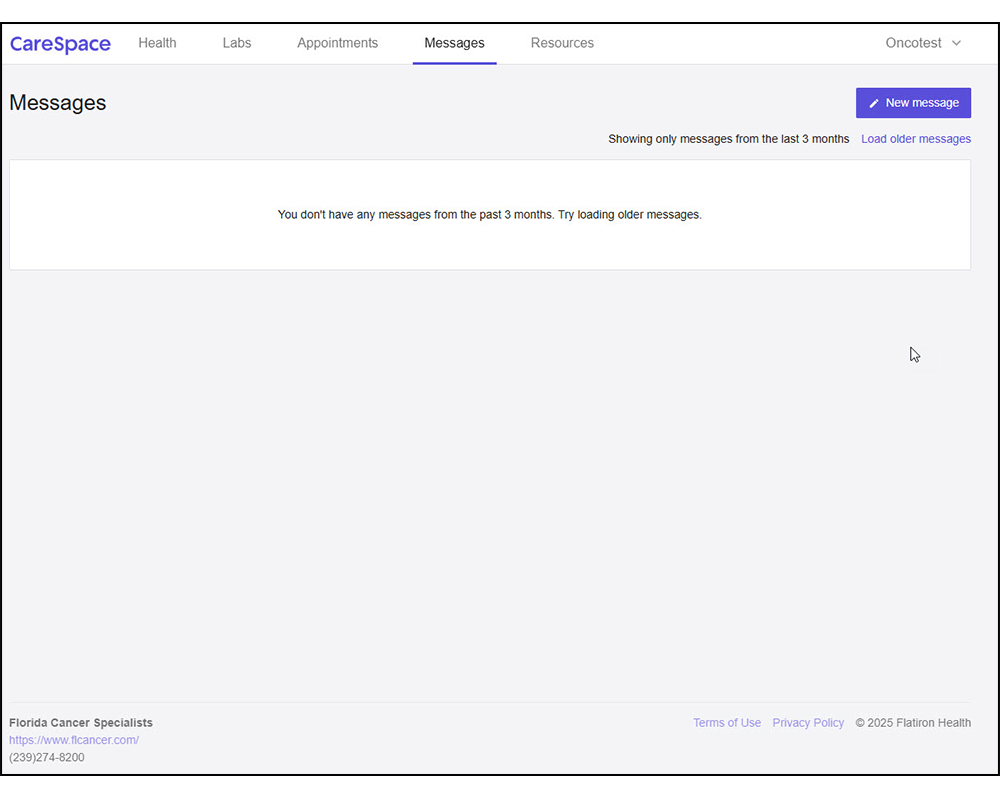
Viewing Appointments
From the appointments tab, you can view upcoming office visits, lab services and more.
Viewing Documents
From the Health tab, you can access the most recent medical documents and lab results. To see older records documents, simply click “View All Documents” at the bottom of the screen.
Granting Access to Family or Caregivers
You can authorize someone you trust to view your CareSpace account and records. By granting access authorized users (friends, family, caregivers) will have full access to your patient portal, including all medical records and messages.
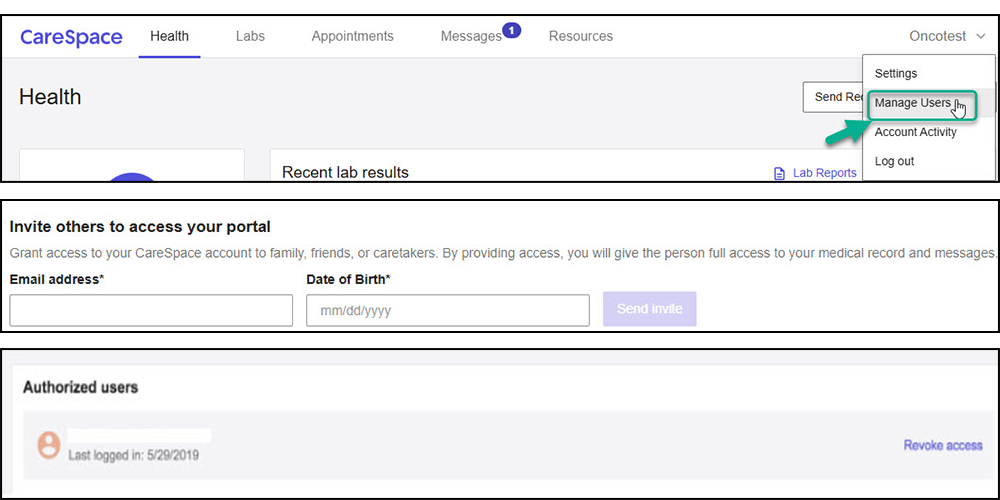
Back to Top
Helpful Resources
Visit the resources tab in CareSpace to access links to the National Cancer Institute, American Cancer Society, and CancerCare. Additional educational resources are available on flcancer.com
What if I didn’t receive the registration email?
Please call your doctor’s office to confirm the email address on file. If your invitation link has expired, request a new registration link from your care team. Do not forward the original registration email—invitation links are invalid if sent to an alternate email address.
Back to Top
What are the password requirements?
Minimum 8 characters, with at least one uppercase letter, one lowercase letter, one number, and one special character.
Back to Top
Can I use CareSpace on my phone?
Yes, there is no app for CareSpace. Use Safari (iOS) or Chrome (Android) to log-in using your mobile browser.
Back to Top
How do I revoke access for a caregiver?
Go to Manage Users and click “Revoke access” next to the user’s email. Note: this action is permanent.

Back to Top
Still having trouble?
Click “Forgot Password,” or ask a trusted caregiver for help. You can also contact your physician’s office directly.
Back to Top